Adobe Acrobat Pro and PDF Extra Comparison
Portable Document Format (PDF) came out in the early 1990s as a way to accurately exchange documents regardless of the users' software or hardware. In these early days, desktop publishing used PDF files mainly to preserve the high quality of printed designs.
But that time is long gone. Today, this file format has developed to include many new features increasing its potential. Quite a few software products, known as PDF editors, allow converting, editing, protecting and reorganising such files.
In this blog post, we will introduce you to two PDF editors: Adobe Acrobat Pro and PDF Extra. Thus, you can make a more informed decision based on your needs and demands.
But first things first! Let’s start with the general product requirements.
What to Look for When Choosing a PDF Editor?
A professional PDF editor should:
- Edit PDF files thoroughly, like in a text document. That means: add, edit and delete text; add, resize or adjust images; reorder pages; set links, etc.
- Create a PDF document from scratch or scanned hard copies
- Convert PDF from and to various file formats (.docx, .xlsx, .pptx and more). Preferably do it seamlessly and keep the source document formatting (including hyperlinks)
- Search and identify scanned text from images using Optical Character Recognition (OCR) technology
- Sign and Fill-in electronically PDF documents omitting the necessity of a printer
- Review and annotate documents (e.g., highlighting text, making comments and notes, freehand drawing, inserting stamps)
- Secure sensitive data in PDF files using passwords, encryption, content redaction and permission settings.

The Must-haves
A PDF editor must be able to create, convert and export PDF files. It is good to have OCR technology that brings searching and editing PDFs to a whole new level.
Collaboration options are also a must in our remote office era. A PDF editor should allow working together on files and easy sharing between team members.
Depending on your work process, you have to think about the availability of cloud services or mobile apps.
The intuitive interface is an important feature, too. No matter the experience of users, they should perform the most basic tasks without too much hassle.
And last but not least, a good software product should come with satisfying customer support.
Adobe Acrobat Pro
Adobe is the inventor of the PDF format. The company is a well-established brand name that wins customers’ trust.
Some professionals consider Adobe’s Acrobat Pro DC to be the best PDF editor on the market. Others think there are easier to use products with enough features that are cheaper on top of that. No matter what side of this argument you are, we all can agree that Adobe Acrobat Pro is one of the top customer choices.
At LicenceDeals, we offer Adobe Acrobat Pro 2020 perpetual licences for both PC and Mac and Adobe Acrobat DC Pro 1-year subscription licence. The Acrobat DC licence includes a subscription to their Document Cloud service.
Acrobat Pro Editor Overview
Adobe Acrobat is often considered the industry standard for creating and editing PDFs. It provides probably the most extensive set of features.
Besides the usual editing tools, Acrobat Pro includes reordering pages, page rotation and cropping, adding and removing pages, also splitting and merging PDF files.
There are multiple options to create PDFs with Adobe Acrobat Pro. One way is to scan a paper document. Another is to take a document screenshot from an app that’s not supported and then create a PDF from the clipboard. One more advantage of Acrobat Pro is the opportunity to create a PDF from a website. It takes several simple steps of entering the URL and selecting what to convert. Another friendly way to create PDF files is to click Print and select Adobe as your printer option.
The product is also very reliable in converting accurately any content into PDFs. Everything from tables and fonts to page layouts in Word, Excel and PowerPoint files stays the same. Moreover, Acrobat Pro works well even when it comes to transforming web pages (HTML), scans and image files (PNG and JPEG). Surely everybody will be happy to forget about the unreadable mess of cluttered text and displaced images!
Furthermore, the Export feature has been improved compared to previous versions. Now users are expected to have fewer challenges exporting PDFs into other document types.
With Adobe Acrobat, users can turn scanned documents into editable searchable PDFs. Acrobat’s optical character recognition is excellent. The text is correctly recognised and replicated in the same font. When the said font is missing, the app creates it automatically.
Adobe Acrobat Pro offers several ways to create fill-in PDF forms and electronically sign documents. It is easy to add comments, highlight text and insert stamps. Users can automatically compare the differences between two versions of a PDF document. Also, they can validate and fix files for ISO and accessibility standards.
There are some more advantages. The collaboration and security features are considered one of the best. Acrobat Pro gives options to protect files with passwords, encryption, redaction of sensitive information and removing metadata.
Adobe Acrobat is one of the premium products available for both Windows and macOS. There are mobile apps for iOS and Android too.
The Adobe Help Centre offers support and learning resources.
The free Adobe PDF alternative, Acrobat Reader, allows viewing, signing, annotating, searching and sharing PDF files. Users have access to Document Cloud too.
On the other hand, Adobe definitely loses points for lack of user-friendliness. It is well-known that using Acrobat Pro is challenging. It takes time to get used to its complex interface and navigation. Not all tools are easy to find. Often first-time users feel frustrated. That means they can’t do without tutorials and guides. If you are an employer, you should consider the time necessary for training.
Although Adobe Editor offers an extensive set of tools, there are still gaps to be filled. Because of this, a lot of companies seek a more cost-effective PDF editor that still contains comprehensive features.
To sum up: Adobe Acrobat Pro is probably the top but quite an expensive option for professionals. That means it is often unaffordable for freelancers and small companies.
Adobe Acrobat Pro Pros & Cons:
✔️ comprehensive set of features
✔️ accurate PDF creation
✔️ reliable OCR technology
✔️ strong security tools
✔️ available for both Windows and macOS
❌ missing some readability features
❌ challenging for inexperienced users
❌ expensive
PDF Extra
PDF Extra is one of the flagship products of MobiSystems. The company has been developing productivity applications for Windows, Android and iOS for over 20 years. The reasonable price of this all-in-one professional PDF editor solution makes it a great alternative to the other PDF editors on the market.
At LicenceDeals, you can find PDF Extra 2021 perpetual licence for 1 PC and two subscription licences: PDF Extra Personal 1-year/1 PC and PDF Extra Team 1-year/6 PCs. The perpetual licence includes 5 GB free MobiDrive storage, while the subscription licences 50 GB storage per user.

PDF Extra Overview
The MobiSystems editor allows you to manage your documents comparatively fast and easy. The product has a comprehensive toolset for editing and organising PDF files.
With the editing features, you can apply any changes to text, images and layouts. You can alter the structure and the design of your PDFs. That includes full-text edits, resizing and rotating local images, inserting pictures from the web and adjusting additional elements. Users can also reorganise the file structure (e.g., add, delete, reorder or extract pages) and merge files. The Labels and Bookmarks feature helps for better file navigation.
As for converting, PDF Extra allows transforming PDFs to Word, Excel, and ePub.
There are several ways to sign PDF documents without printing sheets of paper. You can put your signature by typing, handwriting with a drawing tool or inserting an image. PDF Extra also provides an opportunity to use fill-in forms. Along with this, users can label the document status by inserting stamps. They can attach entire files for relevance and draw shapes right on the PDF page.
PDF Extra makes it possible to work on the same document with other team members. The Annotate feature takes team collaboration to a higher level. It allows inserting comments, highlighting and colouring text and attaching snapshots of other files.
No need to say, a good PDF editor should protect files and sensitive information. The security options include passwords, encryption with digital certificates and additional authentication through timestamps.
PDF Extra takes care of the reading experience too. Readers can feel the comfort of paper books by choosing different page modes, bookmarks and printing options.
PDF Extra is available only for PC. There are mobile apps for Android and iOS.
There is also a free version. It includes Annotate, Fill&Sign and Read features together with 5 GB free storage in MobiDrive.
MobiSystems have a customer support and help centre. However, the help centre offers fewer learning resources than its Adobe counterpart.
Summing up: PDF Extra lacks many of the features of Adobe Pro. Still, it offers a decent toolset that will do for most teams. And this - at a better price. Thus, PDF Extra may be a cost-effective alternative for individuals and small businesses. Another advantage is that PDF Extra is part of the Business Extra package of MobiSystems’ OfficeSuite. The package bundles it with Documents, Sheets, Slides and Mail&Calendar, providing a more feature-rich alternative to Microsoft 365 at a competitive price.
PDF Extra Pros & Cons:
❌ missing some security features
❌ fewer Create & Convert options
❌ no OCR technology
❌ not available for macOS
✔️ affordable price
✔️ extensive set for editing and organising
✔️ reader-friendly features
✔️ easier to use
Conclusion
Still haven’t made up your mind? Maybe you should take a free trial and then decide!
Nevertheless, when it comes to buying, visit our PDF section and buy your chosen PDF editor. Think carefully about your preferences. How often do you use PDFs in your work? What paid features do you actually need? What’s financially wise for your case?
If you still have doubts, contact us for expert advice!